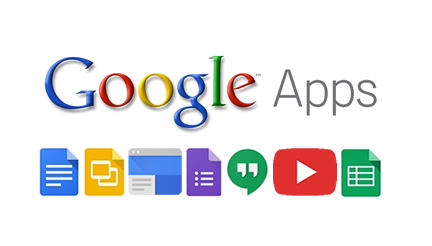 Google apps are accessible via your Google Drive (and therefore from any desktop PC or mobile device). They are just a small number of an increasing range of platforms and tools you can use to enliven your learning.
Google apps are accessible via your Google Drive (and therefore from any desktop PC or mobile device). They are just a small number of an increasing range of platforms and tools you can use to enliven your learning.
Effective use of images, videos or online content can be achieved easily with Google apps.
Find out more below about using online tools, not just to access resources but to create them and use them in the classroom.
It's all about collaboration.
Google Docs
Google Docs is a word processing tool, similar to Microsoft Word, that can be used on a desktop PC, laptop or any smart device. Documents created in Google Docs are saved automatically to your Google Drive as you work on them. Google Docs enables you to work on a text document simultaneously with other people.
Google Docs can be used by staff to collaborate on documents or with students as an interactive workbook.
Google Slides
This tool allows you to create and collaborate on slide-based presentations. These can then be accessed and presented from anywhere by logging in to Google Slides.
Once logged in, collaborators can work on the slides simultaneously regardless of location. It also has a ‘history function’ which could be used to evidence contribution to a group task if required.
Google Sites
Sites allows you to create a basic website from a range of templates with simple and easy to use functions. Sites can be used to showcase learning materials or to provide staff or students with information for a particular task or event. You can embed resources and media as well as interactive tools such as quizzes and online noticeboards to create a standalone resource. Sites can be easily inserted into Blackboard, or shared independently and subsequently bookmarked. You can change the permissions on your site so it is an open resource that does not require a login to make it easier to access.
Google Forms
Google Forms can be used as basic forms, but also for quizzes, surveys or booking forms.
You can share them directly with individuals or publish them to a blog or website.
The responses to the form can be collected anonymously or with names included and are automatically saved into a Google Sheets spreadsheet.
You can also view your responses as a summary which creates and adds graphs and visuals.
Google Hangouts
Hangouts allows you to make video calls, or text chat, with one or more participants. The app also has built in screen-sharing. It has a webinar function, to bring people together for discussions, or even as a way of assessing presentations / vivas remotely for students unable to attend the university.
Used alongside YouTube live you can live broadcast your Hangout and record your session for quick distribution to students or easy embedding into Blackboard.
Assessments recorded live can then also be easily moderated.
YouTube
Your Google account comes with a YouTube account which enables you to upload and manage videos to share with students and colleagues. Videos uploaded to YouTube are not subject to file size constraints and can be embedded into Blackboard, PebblePad, Sites and blogs. As the viewer does not need to download the file in order to watch it, it is an easy way for viewers to access video resources (providing they have an internet connection). The types of videos that you may wish to share include screencasts for explaining assessment tasks / providing an audio commentary for a presentation, videos to introduce module teams or discuss a particular topic, recording teaching sessions, or student/service-user talking heads. For accessibility purposes please ensure you activate the closed captioning function and check the accuracy of subtitles.








